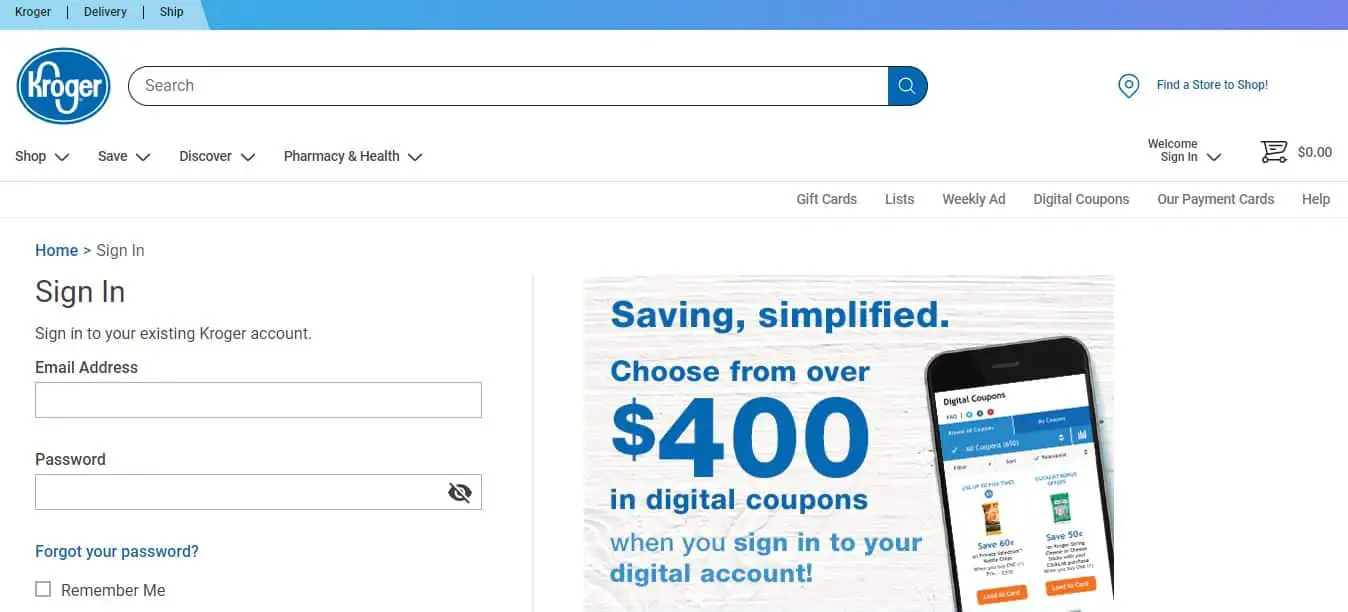Table of Contents
*This post may contain affiliate links. As an Amazon Associate we earn from qualifying purchases.
Regular Kroger shoppers probably have a Plus Card. Did you know that you can create an online account and clip coupons online for this card? Creating a Kroger online account is quick and easy, and there are many other interesting features to explore.
Kroger Login Guide
Kroger has more than 2,700 grocery stores across the country. If you shop there regularly, you should create a Kroger online account. There are many interesting features that will help you save money on groceries and other items. Here is what you need to know about logging into the Kroger website, shopping online, and managing your rewards.
The Kroger Website
You will find the official Kroger website at Kroger.com. We recommend that you add this address to your bookmarks, so you will remember to visit the site regularly and don’t miss out on any deals or coupons.
The Kroger homepage typically has information about the latest deals and promotions. You can use the menu to explore different product categories and services such as the Kroger Pharmacy.
The homepage will also allow you to access services such as bakery orders, gift cards, a store locator tool, and online recipes. There is also a link you can use to apply for a Kroger credit card.
Logging Into Your Kroger Online Account
You will find an icon that resembles a person in the top right corner of the Kroger website. Once you click on this icon, a side panel will open.
You will have three options to choose from, including My Account, My Purchases, and Sign In. If you click on Sign In, you will be redirected to a login page with fields for your email address and password.
The login process is very straightforward. Once you enter your email address and password, you will be redirected to your account dashboard where you can track rewards and see personalized recommendations for deals and products.
Creating A Kroger Account
If this is your first time logging in, you will need to create a Kroger online account. The registration process is simple, but finding the link to register can be tricky.
You need to click on the icon that looks like a person in the top right corner of the Kroger website. You should then click on Sign In and wait to be redirected to the login page.
You will find a link to create an account under the sign in button. The link is easy to miss since it doesn’t stand out on the page.
You will be redirected to a registration page once you click on this link. You can start the registration process by entering your zip code to associate your account with the nearest Kroger store and show you relevant weekly ads and deals for this store. Note that you can select your usual store from a drop-down menu and change this information later if needed.
You will need to enter your email address, choose a password, and enter your first and last name.
The next step in the registration process will ask for your Plus Card number or your Alt ID. The Plus Card is a rewards card that you can get at your local Kroger retail store. You can use your Plus Card to clip digital coupons that will be added to your purchase when the cashier scans your card or enters your Alt ID at checkout.
You can also use the coupons you have added to your Plus Card when you shop online. Using your Alt ID at checkout also means that your purchases will be saved into your online account so the Kroger website can help you find deals that are relevant to the products you usually buy.
If you don’t have a Plus Card or Alt ID, you can create one when registering for an online account. All you have to do is choose a 10-digit number that you will remember. Shoppers typically use their phone number as their Alt ID.
You can finish the registration process by clicking on the create account button. Kroger will send you a confirmation email once your account has been created.
Your Kroger Online Account
You can use your Kroger login to access your online account. Once you log in, you will be redirected to a dashboard that displays the fuel points you have collected, the total amount of the coupons that are currently loaded into your Plus Card, and a link to the weekly ad from your retail store.
You will also find a cart section on your account dashboard. You can save products to this section and order them later or track their price.
The My Sale is an interesting section. The Kroger website will automatically add items to this section when a discount is available. These recommendations are based on products that you have purchased before and will help you save money on groceries you often buy.
The recent purchases section will show all the items you have purchased. You will be able to see the items you bought online as well as the products you purchased in stores if you use your Plus Card or Alt ID at checkout.
Make sure you check out the new items section. You will find recommendations for new products that are likely to interest you based on the items you have bought in the past. This is a great way to discover new items.
The more you use your Kroger account to clip coupons and order products, the more you will see personalized suggestions for deals and products.
Managing Your Kroger Account
You can change settings and preferences once you have created your account. Log into your account, and click on the icon that resembles a person in the top right corner of the website.
You should then click on my account. You will access a different page where you can update your email address or change your password.
You can also select a different Kroger store to see weekly ads and deals for this store on your main dashboard. You can update your Plus Card number on this page, and add your address and phone number if you plan on ordering products online.
The menu you can access by clicking on the icon in the top right corner of the page also has a purchases section. You can access this section to review your recent purchases.
The purchases section has details about products you ordered online and will also show the products you bought in stores as long as you used your Plus Card.
Clipping Coupons
Being able to browse for coupons and add them to your Plus Card online is one of the most interesting features of your Kroger account.
When you first log into your account, your dashboard will show the total amount of the coupons currently added to your card. This amount will change as you add more coupons or as the coupon expires.
Under this total amount, you will see a link that says add coupons. If you follow this link, you will be redirected to a section of the Kroger website where you can browse and search for coupons. You can also print the coupons if you would rather use paper versions or share them with someone who doesn’t have a Plus Card.
You can browse through all the coupons available, or use different filters to find the deals that are relevant to the products you usually buy. You can see results by brand or product category. You can also choose to see a specific type of deal or coupons.
Each coupon will sum up how much you can save and show an image of the product you can redeem the coupon for. You can click on qualifying products to see more details about the deal, or use the green load to card button to clip the coupon to your Plus Card.
You can also save money by reviewing the weekly ad for your usual Kroger store or looking for ads for other local stores. The ads area available as PDF files and will show all the deals for the week. There is no need to clip coupons to benefit from these deals, but the weekly ads have buttons you can use to easily add items to your list.
Navigating The Kroger App
Kroger has an app with features that are similar to the website. You can download the official Kroger app on your Android phone or tablet or use it on an Apple device.
The app will give you access to your online account. You can use it to see the weekly ad for your store, manage your prescriptions, clip coupons, and shop online.
You will have access to the same personalized recommendations for products and deals when you load the app. Navigation is more convenient if you are using a phone or tablet, and being able to open the app and clip additional coupons while you are in a store will help you save more money.
Kroger offers a lot of interesting online features for a retailer. Being able to browse for coupons and clip them to your Plus Card will help you save money, and we also like getting personalized shopping and deal recommendations. You should create an online account and explore these features if you often shop at Kroger.