Table of Contents
UDR, Inc. (formerly United Dominion Realty) is an independent real estate investment trust based in Highlands Ranch, Colorado. It is among the largest publicly traded apartment owners in the nation. Currently, it owns buildings nationwide, including in Texas, California, Florida, Arizona and Washington DC. Our guide is meant to help UDR members access their accounts with ease. Additionally, it will provide solutions to some of the common UDR login issues.
*This post may contain affiliate links. As an Amazon Associate we earn from qualifying purchases.
UDR Login Step-by-Step Walkthrough
Follow these easy steps to access your UDR account from a desktop PC or laptop.
1. Open your device’s browser, and go to www.udr.com.
2. Once you reach the website’s main page, locate the “MyUDR Login” link. It can be found at the bottom right corner of the page.
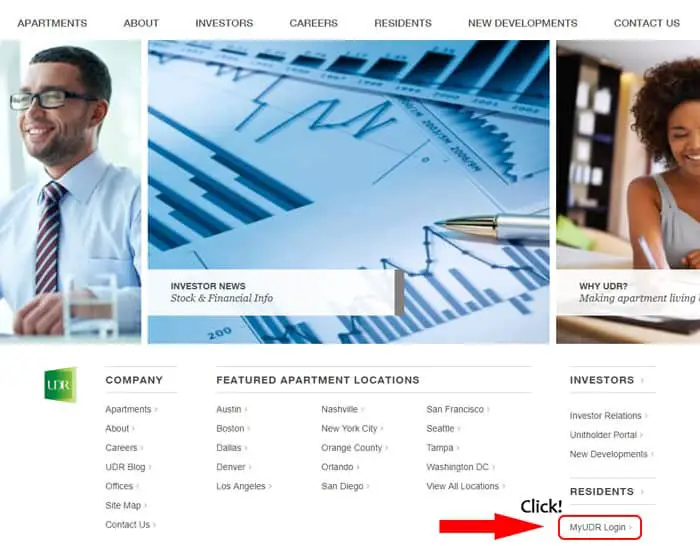
3. Click on this link to be taken to the next page.
4. Choose your State and UDR community then hit “CONTINUE TO LOG IN.”
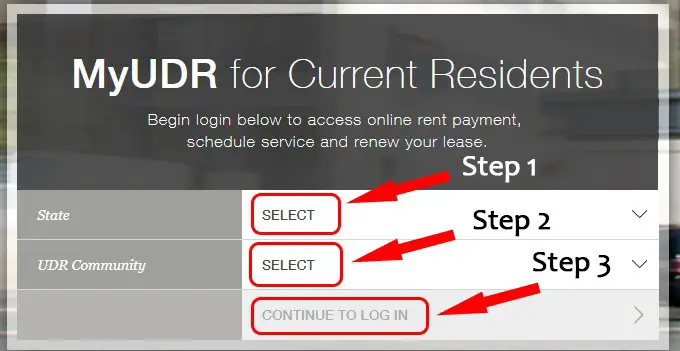
5. On the next page, enter your email address and password.
6. Disable the “Remember my email” feature if you are accessing your account on a public computer.
7. Now hit the “Log In” tab to get to your UDR account.
UDR Mobile Login Walkthrough
If you are a mobile device user, follow these seven easy steps to sign in to your account on your mobile device.
1. Open your device’s browser, and go to www.udr.com.
2. Once you reach the site’s homepage, find the “MyUDR Login” link. It is at the bottom right corner of the page.
3. Now click on the link to go to the next page.
4. Choose your State and UDR community then tap “CONTINUE TO LOG IN.”
5. Enter your email address and password in the UDR access form.
6. Untick the “Remember my email” checkbox if you are accessing your account on a borrowed device.
7. Lastly, tap “Log In” to get to your UDR account.
Note: UDR does not have a mobile app.
UDR Login Possible Issues
The most common login problem you may encounter is a forgotten password. If you cannot remember your password, just go to the login page and click on the “Forgot” link. Once you click on the link, a pop-up window will appear. Enter the email address associated with your UDR account in the provided field. Click “Submit” then follow the on-screen instructions to create a new Password.
Sometimes, you may get the error message “Incorrect Username or Password. Please try again.” Confirm that you are using the correct credentials before clicking on the “Log In” button.
In case you run into other technical issues, try enabling JavaScript and pop-ups in your browser. Also, clear cookies and browsing history. Have in mind that UDR supports the latest versions of popular browsers like Chrome, Internet Explorer and Mozilla Firefox.
If these tips don’t solve the problem you are experiencing, try logging in to your account using a different browser.
Quick and Useful Information
If you encounter other problems while reaching the UDR website, please fill out the assistance form or speak with a representative at 855-465-2224.

