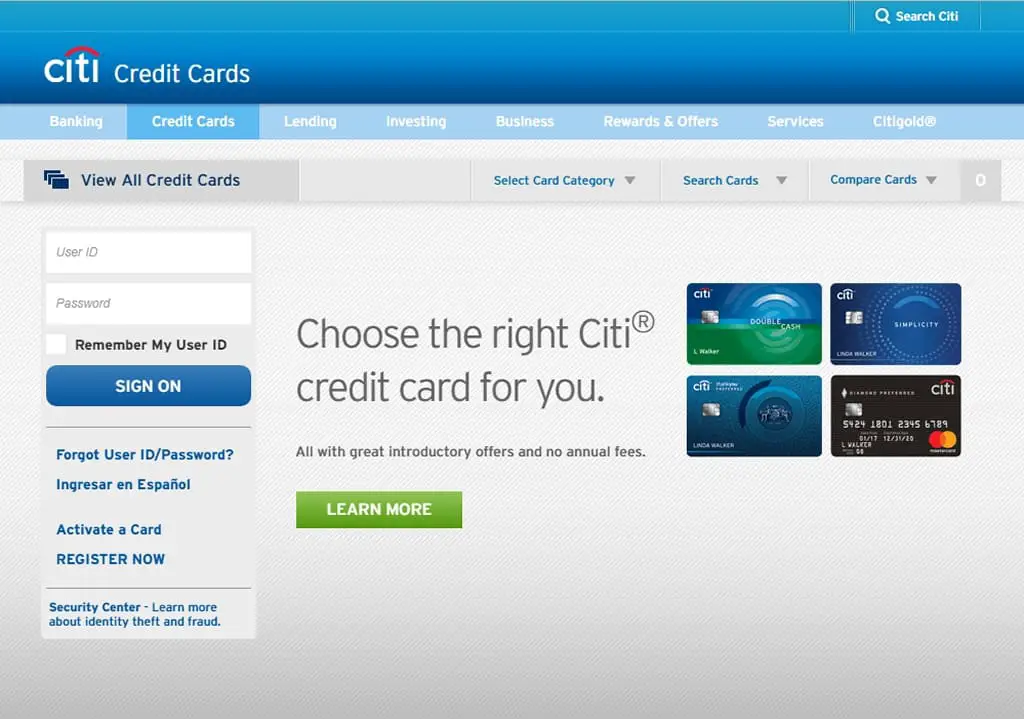Meta: Not sure how to log into your Citi card account? This guide has information to walk you through
the steps of accessing your account.
*This post may contain affiliate links. As an Amazon Associate we earn from qualifying purchases.
Citibank, also known as Citi, is a global bank and financial company with a long history that dates back to when it was founded in New York City in 1812 as the City Bank of New York. Citi is the consumer division of Citigroup.
As one of the world’s oldest banks, they have managed to accumulate over 100 million customers in
several different markets around the globe. As such, many people have established either banking or
credit card accounts with Citi. Many continue to depend on its reliable services.
If you’ve already created an online account with Citi in the United States and need detailed information
on how to access your bank or credit card account, this guide can help walk you through the process of how to log in with several different methods.
Citi Card Login Step-by-Step Walkthrough
There are multiple ways that you can log in to your Citi card account. If you’re logging into your account from a laptop or desktop computer, you can follow these simple steps.
● Access your preferred browser (Internet Explorer, Chrome, Firefox), and go to
https://online.citi.com.
OR
● You can also search for “Citibank login” in your search engine of preference (Google, Yahoo,
Bing, etc.) and https://online.citi.com should be the first search result. You can click on the
corresponding search result that will take you to Citi’s website.
● On the left side of the screen, you will see a box labeled Sign-On.
● You will have to fill out the User ID field with the user ID that you used to create your account
and enter the password you used when you signed up for the Citi account in the Password field.
● Once you’ve provided the correct user ID and password, click on the Sign-On button located
underneath the User ID and Password fields to gain access to your account.
OR
If you want to make sure you’re signing into banking for your bank card and related account
information, you can click on Banking on the menu bar listed below the Citi logo. A pop-up will ask you
to verify your state, and in the banking screen it takes you to, there’s a Sign-On option on the right
corner under a magnifying glass.
● Click on Sign-On.
● A Sign-On pop-up has a User ID field you have to fill out with the user ID you created when you
signed up for your account and type in the password you used to set up your Citi account in the
Password field.
● Click the Sign-On button located at the bottom of the pop-up screen to sign into your account.
OR
If you have one of the many credit cards offered by Citi and you want to be sure that you’re on the right
section of Citi’s website to access your account associated with your credit card, you can click on Credit Card located on the menu bar under the Citi logo. This will bring you to the screen where you can sign into your credit card account.
● On the left side of the screen, under a menu bar option labeled View All Credit Cards, there will
be two empty fields. In the top one, you’ll enter the User ID you created when you set up your
Citi credit card. In the bottom field, you’ll type in the Password you chose when setting up your Citi card login.
● Once you’ve entered your user ID and password, click the Sign-On button in order to sign into
your account.
Citi Card Mobile App
Using the Citi Mobile app lets you see all your bank and credit card information in one place. You can
open a savings or checking account with the app without going to the bank. If you have a Citi account,
you can use the mobile app to let Citi know if your card was lost, stolen, or not functioning so that you
can request a new one.
If you’ve lost your credit or bank card, you can use the mobile app to lock your card, and if you find it
again, you can use the app to unlock it too. The app also has a feature that lets you reset the PIN for
your bank card from your phone.
If you have a Citi account, there are many uses and benefits to having the app on your mobile device.
Citi Card Mobile Login Walkthrough for Apple Devices
● Open the App Store on your Apple device and search for Citi.
● Download and install the free Citi Mobile application.
● When you open the app, select the option on the bottom of the screen that asks if you’re
already registered which will take you to the Sign-On Screen.
● Enter the User ID you used to create your Citi login in the User ID field.
● Type the password you used for setting up your Citi account in the Password field.
● Touch Sign-On located under the Password field.
The application can be used with iOS version 9.0 or later on your iPhone, iPod touch, and iPad.
Citi Card Mobile Login Walkthrough for Android Devices
● Open the Google Play Store on your Android device and search for Citi.
● Download and install the application for Citi Mobile.
● When you open the app, touch the already registered option on the bottom of the screen since
you’ve already set up an online account for your credit card.
● Enter the User ID you used to create your Citi login in the top User ID field.
● Type the password you used for setting up your Citi login in the bottom Password field.
● Touch Sign-On located under the Password field.
The Citi Mobile app can be used on Android devices running versions 4.4 and up.
Depending on which mobile device you use, the Citi Mobile app can also use Face ID to allow you to login to your account. Once you’ve verified your account details, if you have a Face ID stored to your
device, you can log in to your Citi account by just looking at your phone.
Another way to log in to your Citi account through the Citi Mobile app once you’ve confirmed your User
ID and Password is to use the Fingerprint Sign In option. If you’ve stored your fingerprint to your phone,
then you can use that method to sign in to your Citi Mobile credit card account.
Possible Citi Card Login Issues
If you’re unable to log in because you’ve forgotten your password or your User ID, under the Sign-On
button, you can select a link labeled “Forgot User ID” or “Forgot Password.” Selecting either of these
options will take you to a screen where you’ll have to enter your bank or credit card number. After
you’ve entered your card number, you’ll go to another screen where you’ll have to enter the three-digit
CID on the back of your credit card.
Then you’ll have to select an additional option to finish the identification verification process by either
entering your:
● Date of birth
● Last four digits of your Social Security number
● Security word that you established when you set up your account
If you just needed to be reminded of your User ID, once you’ve completed the verification process, your
User ID will appear on the screen with a prompt to enter your Password to log in to your account.
If you needed to reset your password, you can click the Reset Password link next to the Sign-On button.
Clicking the Reset Password option will require further verification by having you answer two security
questions. You should have provided the answers to these security questions when you created your Citi login.
After you answer the security questions, click the Continue button, and that will bring up a screen that
allows you to create a new password. You’ll have to type your new password once to create it and a
second time to confirm it.
Quick & Useful Information
If you had to reset your password, you’ll receive an email from Citi confirming your online account
activity. If you receive an email from Citi indicating your password has been updated, but you did not
authorize changes to your Citi login, you can call 1-866-696-5673.
If you encounter any issues using the Citi Mobile app on your phone or tablet, the first thing you should
do is make sure you’re running the most updated version of the Apple or Android operating system as
well as checking the app itself for any updates through either the Apple App Store or Google Play Store.
If you have questions regarding using the Citi Mobile app on your Apple or Android device, you can send an email to [email protected] or send a direct message on Twitter to @AskCiti for assistance with troubleshooting. If you prefer to speak with a person and you need online banking support, you can call 1-800-374-9700.