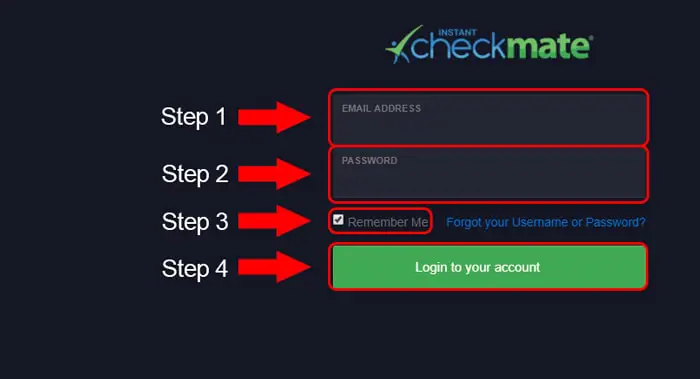Table of Contents
*This post may contain affiliate links. As an Amazon Associate we earn from qualifying purchases.
Instant Checkmate is one of the web’s fastest-growing people search engines in the world. It was founded in 2010 as a direct response to the increase in online daters who needed a tool to learn more about their dates before meeting them in person. Today, the website offers information such as criminal history, contact information, professional licenses, census data, demographic data and more.
If you’re having trouble logging into your Instant Checkmate account, our guide will lead you through the Instant Checkmate login process.
Instant Checkmate Login Step-by-Step Walkthrough
Follow these simple steps to access your Instant Checkmate account from a PC.
1. Open your PC’s browser, and go to Instant Checkmate website, www.instantcheckmate.com.
2. Click on the “LOGIN” link in the upper right corner of the page.
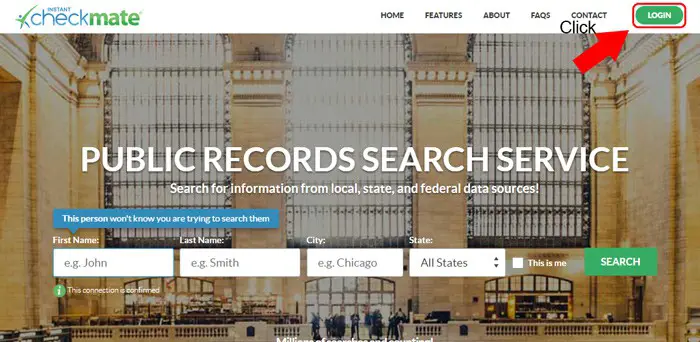
3. Once you do that, the Instant Checkmate access form will appear.
4. Enter your email address and password in the provided fields.
5. Now complete the reCAPTCHA below.
6. Untick the “Remember me” checkbox if you are accessing your account on a public computer.
7. Finally, hit the “Login to your account” link to get to your account.
Instant Checkmate Mobile Login Walkthrough
The Instant Checkmate website is fully optimized for mobile devices. Therefore, mobile users can use their devices to sign in to their online accounts. Here are the steps to follow:
1. Launch your device’s browser, and go to www.instantcheckmate.com.
2. Click on the hamburger icon in the upper right corner of the website.
3. There are six options behind the icon, select “LOGIN.”
4. On the next page, enter your email address and password.
5. Complete the reCAPTCHA.
6. Disable the “Remember me” feature if you are accessing your account on a borrowed device.
7. Lastly, tap the “Login to your account” link to access your account.
Instant Checkmate Mobile Login Walkthrough for Android Devices
1. Go to Google Play Store and find the Checkmate Background Check application.
2. Install the app then launch it to display the homepage.
3. Provide the email address associated with your Instant Checkmate account.
4. Type your password in the last empty field.
5. Finally, press the green tab marked “Log In” to reach your account.
Note: Instant Checkmate does not have an app for Apple devices.
Instant Checkmate Login Possible Issues
If you lose your Instant Checkmate password, follow these steps to create a new one:
1. Go to the Instant Checkmate login page and click on the “Forgot Username or Password” link.
2. On the new page, type your email address then click on the “Submit” button.
3. You will receive an email with instructions on how to reset your Instant Checkmate password.
Try using an updated browser when reaching the website to avoid other technical issues. Also, disable your browser’s pop-up blocker to ensure it does not restrict your access to the site.
Quick and Useful Information
If the above steps fail, visit the frequently asked questions page for additional troubleshooting tips. You can also call a member care representative at 800-222-8985 or email the support team at [email protected].