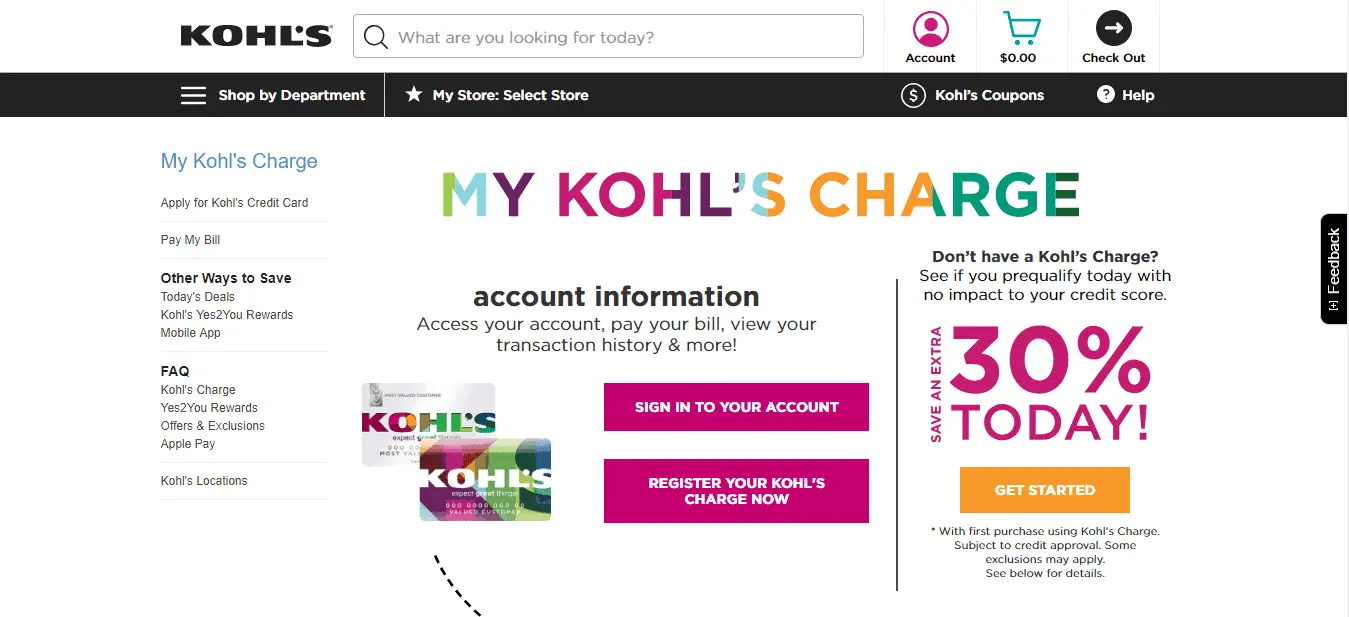*This post may contain affiliate links. As an Amazon Associate we earn from qualifying purchases.
Meta: Do you need help logging into your Kohl’s account? This guide can provide useful information to walk you through the steps of accessing your account.
Kohl’s is a major retail powerhouse and has been a favorite one-stop shopping destination for many
consumers since they opened their first store back in 1962. They sell clothing for men, women, children, housewares, furniture, toys, and have many other departments.
Kohl’s has over 1,100 stores located throughout the United States, so it’s no wonder that many
shoppers also have an account online with the retailer.
The Kohl’s store decided to increase their retail presence by expanding on their brick and mortar stores by launching their website Kohl’s.com in 2001. The store is committed to providing their customers with a seamless shopping experience by not only allowing people to shop at their stores and online but also through an app that you can download to your mobile device.
By creating an account online with Kohl’s, besides shopping and tracking your orders or viewing your
order history, you can also enroll in their Yes2You Rewards program, create registries, get email alerts
for special offers, events, and sales. A Kohl’s account also lets you access and print Kohl’s Cash that you may have earned from previous purchases.
If you’ve already signed up for an online account with Kohl’s, this guide can help walk you through the
process of logging in to your account.
Kohl’s Login Step-by-Step Walkthrough
There are multiple ways that you can log in to your Kohl’s account. If you’re logging into your account
from a laptop or desktop computer, you can follow these simple steps.
● Access your preferred browser (Internet Explorer, Chrome, Firefox), and go to www.kohls.com.
OR
● You can also search for “Kohls” in your search engine of preference (Google, Yahoo, Bing, etc.)
and www.kohls.com should be the first search result. You can click on the corresponding search
result that will take you to the store’s website.
● At the top of the page, you’ll find the Kohl’s logo, a search bar, an icon of a person in a circle
labeled Account, a shopping cart, and an arrow indicating Check Out.
● Click on the Account option with the person in a circle icon.
● A drop-down menu will appear, from which you can choose to either Sign In or Create Account.
● When you select Sign In, it will take you to a new screen where you’ll have to fill out fields with
the Email Address that you used to create your account and a Password field where you’ll have
to enter the password you used when you signed up for the Kohl’s account.
● Once you’ve provided the correct email address and password, click on the Sign In button
located underneath the Email Address and Password fields to gain access to your account.
OR
● In the address bar of your preferred web browser, type in the web address for www.kohls.com.
Alternatively, you can enter the search term “Kohl’s” in your search engine of choice and
www.kohls.com should be the first result on your list. Click on the result for Kohl’s that will take
you to www.kohls.com.
● Once on the Kohl’s site, you can scroll to the bottom of the page where you will find columns
labeled Customer Service, Shop Kohl’s, My Account, Kohl’s Charge, and About Kohl’s.
● Under the My Account column, there is a list of options you can select: Sign In, My Account,
Update Password, Order Status, Rewards, and Gift Card Balance.
● Clicking on any of the options under the My Account Column EXCEPT Gift Card Balance will take
you to the screen that will prompt you to Sign In to your account.
● Enter your email address and password associated with the Kohls login in the indicated fields.
● Click the Sign In button to access your account.
OR
● Access your preferred web browser and go to www.kohls.com. Or you can search for “Kohls”
through your search engine of choice and select the result that takes you to www.kohls.com.
● Once you’re on Kohl’s main page, click in the search bar located in the top middle of the page
next to the Kohl’s logo. In the search field, you can type in “Account” or “My Account” as your
search parameter, and that will bring you to the screen where you can Sign In to your account.
● Enter the email address you used when you created your Kohls account in the Email Address
field as well as the password you selected in the Password field when you created your Kohl’s
login.
● Click the Sign In button located under the Email Address and Password fields to sign in to your
Kohl’s account.
Kohl’s App
The Kohl’s app can you give access to your Kohl’s account, keeps your Kohl’s wallet which saves all your Kohl’s Cash, Yes2You points and rewards, and sends you push notifications on special offers and sales.
If you have a Kohl’s charge card, you can use Kohl’s pay through the app feature once you’ve registered
the card in the app to apply stored rewards and pay with one scan through your phone. If you want to
return a purchase and have lost the receipt, you can also use your phone as your Kohl’s Charge card that has been registered to process the return.
If you’re at a Kohl’s store and can’t find an item you like in your size or color, you can order that item
through the app and qualify for free shipping as long as you’re at the store and have location tracking
enabled on your phone.
If you have a Kohl’s account, there are many uses and benefits to having the app on your mobile device.
Kohl’s Mobile Login Walkthrough for Apple Devices
● Open the App Store on your Apple device and search for Kohl’s.
● Download and install the application.
● When you open the app, there’s a hamburger menu on the top left corner, the Kohl’s logo in the
middle, and a shopping cart on the top right corner.
● Touch the hamburger menu on the top left corner, which will open up a menu on the left side of
your screen.
● Select the Sign In option at the very top.
● Enter the email address you used to create your Kohl’s login in the Email Address field.
● Type the password you used for setting up your Kohl’s login in the Password field.
● Click the Sign In button located under the Password field.
The application can be used with iOS version 9.0 or later on your iPhone, iPod touch, and iPad.
Kohl’s Mobile Login Walkthrough for Android Devices
● Open the Google Play Store on your Android device and search for Kohl’s.
● Download and install the application.
● When you open the app, there’s a hamburger menu on the top left corner, the Kohl’s logo in the
middle, and a shopping cart on the top right corner.
● Touch the hamburger menu on the top left corner, which will bring up a menu on the left side of
your screen.
● Select the Sign In option at the very top.
● Enter the email address you used to create your Kohl’s login in the Email Address field.
● Type the password you used for setting up your Kohl’s login in the Password field.
● Click the Sign In button located under the Password field.
The Kohl’s app can be used on Android devices running versions 4.4 and up.
Possible Kohls Login Issues
If for some reason you can’t remember your password, under the password field, you can select a link
labeled “Forgot Password.” Selecting this option will bring up a prompt that will allow you to reset your
password by entering the Email Address that you’ve associated with your Kohl’s account.
Once you enter the right email address in the Email Address field of the Reset Your Password form and click the Send button underneath, Kohl’s will send a temporary link that you can use to reset your
password.
The link contained in the email that you receive from Kohl’s can only be used for a limited time. If you
have not clicked on the link in the email to reset your password within 24 hours, you’ll have to repeat
the process of clicking on the “Forgot Password” link on the Sign In screen.
If you haven’t received the email with the link to reset your password or if you get an email asking you
to reset your password, but you never requested it, you can contact Kohl’s customer service team at 1-
866-887-8884.
If you encounter any issues using the Kohl’s app on your mobile device, your best bet is to make sure
you’re running the most updated version of the Apple or Android operating system as well as checking
the app itself for any updates through either the Apple App Store or Google Play Store.
If you have questions regarding using the Kohl’s app on your Apple or Android device, you can initiate a
Live Chat session, or you can call 1-855-564-5705.